Making Video Calls With Your Contacts
In order to make a video call with a Rolodex contact, your contact needs to be logged into their Expertise.tv account, in which case, the status will be set to Online.
To initiate a video call, simply click the Video call button, underneath the contact’s status.
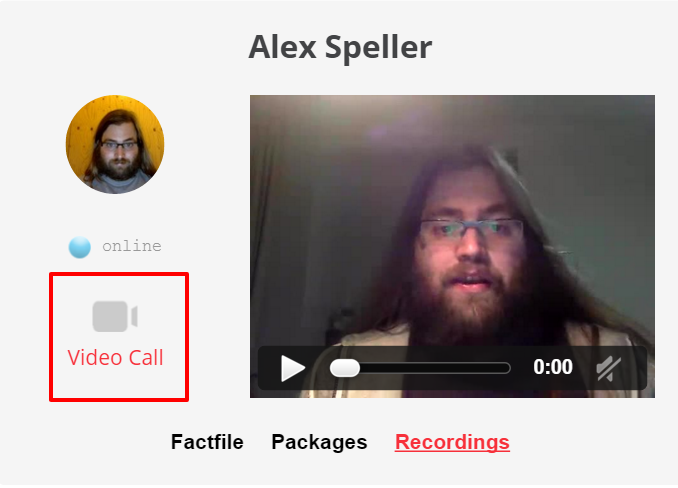
When initiating your first video call, your web browser will ask you to allow sharing your webcam and microphone. Please allow this in order for the video call to work.
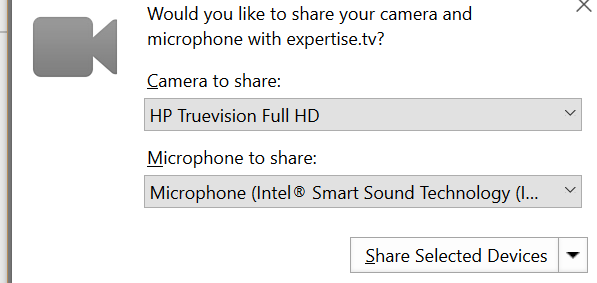
Next, if you don’t have desktop notifications enabled, Expertise.tv will remind you to enable them, to ensure you don't miss incoming calls and messages. This way you will hear a ringing sound and see a visual notification whenever there is an incoming video call from one of your contacts. Confirm this again if asked by your browser.
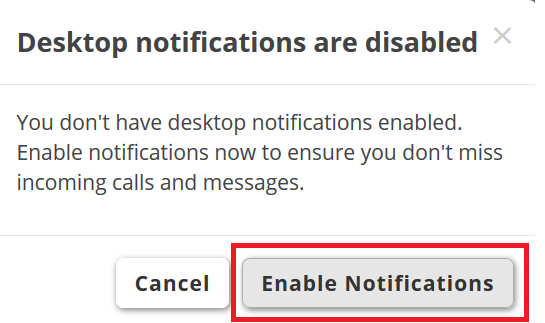
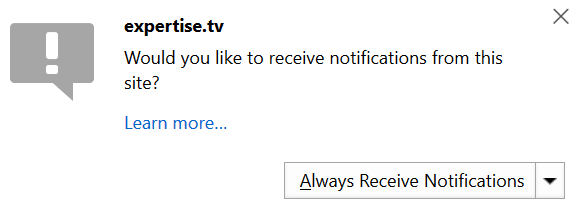
Your video call is now ready to be initialized. Your contact will receive a desktop notification informing about the incoming call.Clicking the notification will direct the call recipient to the following screen, where the call may be accepted or rejected.
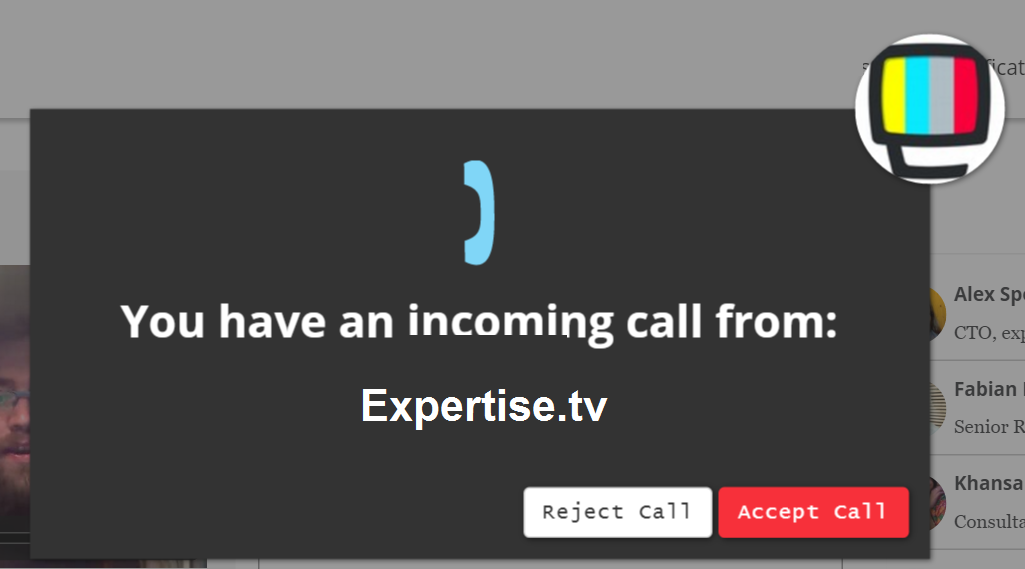
Once your contact accepts the call, the video call interface will load. This window allows you to view your contact’s video, exchange messages, and turn your sound and video on or off. Here is a visual explanation:
To terminate a video call, simply click Hang up! (the red telephone icon)
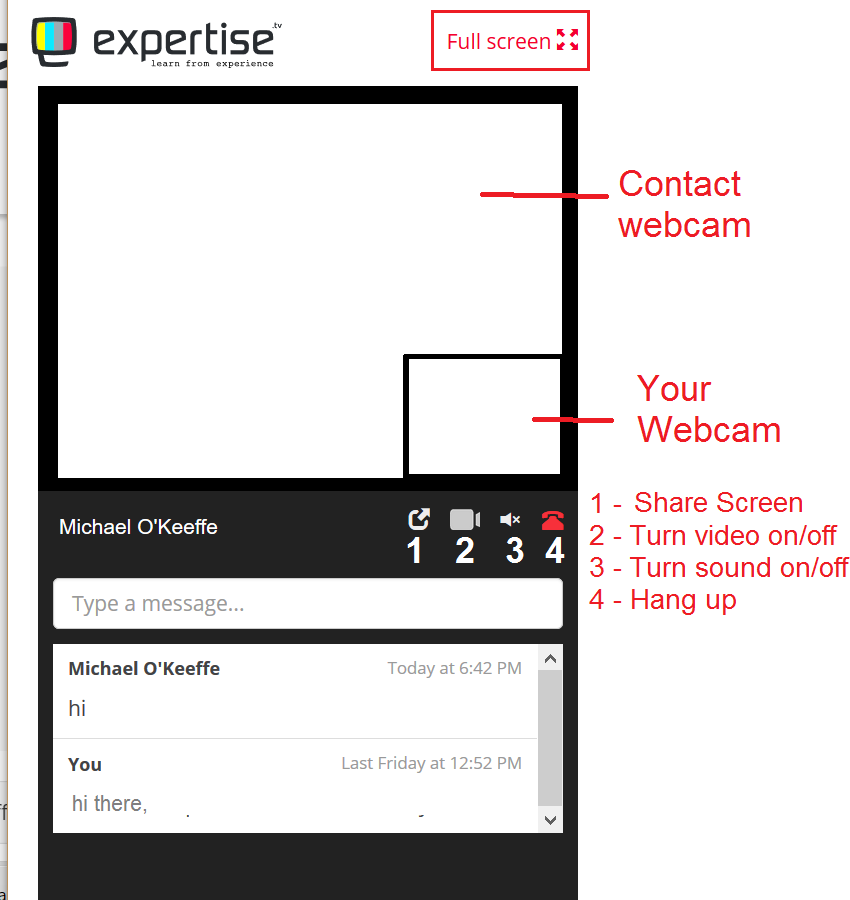
Learn more on getting started with the Rolodex!
Need help with video calling through Rolodex? Book a call with the Webinar Launch Team
